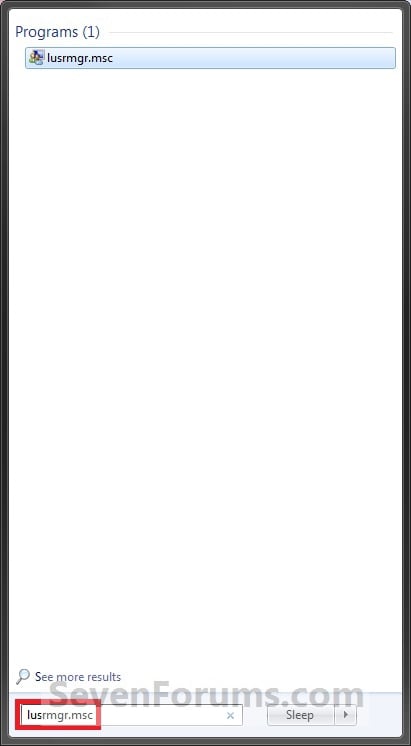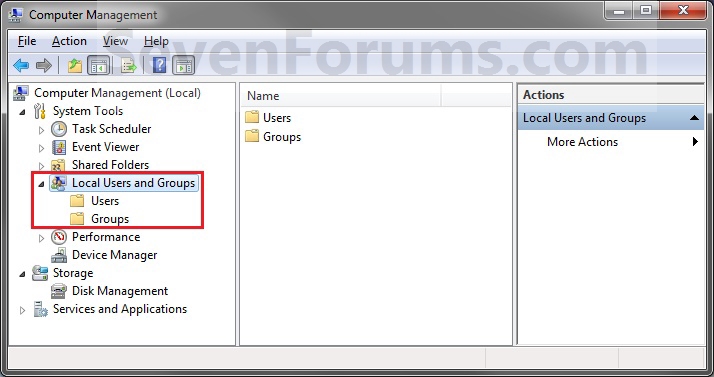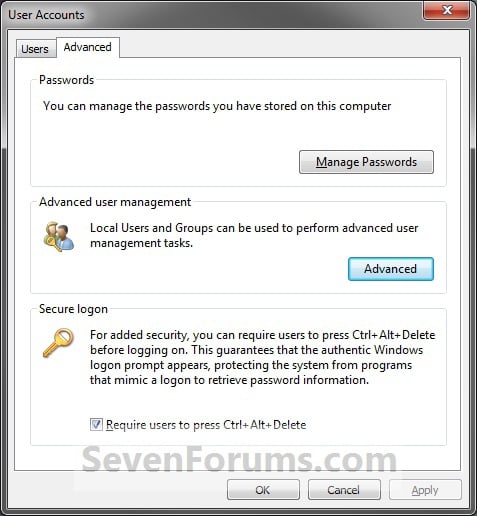People keeps on pinging me when I'm online on mobile and its been difficult for me to reply to them with my clumsy touch keypad. So enable this from the GMail labs and get know whether if your friends is online on a PC or on his Android.
To activate this go to https://mail.google.com/mail/u/0/#settings/labs
and in the search box type "green robot".
Enable the "Green Robot" feature and you can find if you friends are on their Android.
Download this wonderful software and get to know the HTML Color code of any any color on any window on you desktop.
Download Instant Eyedropper here
You can find the instructions to use this software below in this website.
http://instant-eyedropper.com/
Download all the videos in a Youtube playlist with a single click
Download the new Free Youtube Download software from the link below and njoy
There are many ways in Internet which tells you how to root your Android Phones. But the software I am posting below simplifies your rooting.
To get more access on your computer, You need to use Administrator Account. By default you cannot see an account named Administrator. So to enable it you proceed with the following steps.
Open Command Prompt. (Start -> Run -> type "cmd" -> hit Enter)
Type the following commandnet user administrator /active:yes
Some times this command does not work out returning you a reply "Access Denied"
Then there is another way to do it.
Through Start Menu Search
1. Open the Start menu, and type lusrmgr.msc in the search line and press Enter. (See screenshot below)
NOTE: This file is located at C:\Windows\System32\lusrmgr.msc.2. If prompted by UAC, click on Yes.
3. You can now set and manage the Local Users and Groups settings on your computer to how you want them. (See example screenshots at the top of the tutorial)
Through Computer Management
1. Open the Control Panel (All Items view), and click on the Administrative Tools icon.
2. Close the Control Panel window.
3. In Administrative Tools, click on the Computer Management icon.
4. If prompted by UAC, click on Yes.
5. Close the Administrative Tools window.
6. In the left pane of Computer Management, double click on Local Users and Groups. (See screenshot below)7. You can now set and manage the Local Users and Groups settings on your computer to how you want them. (See screenshot above)
Through Advanced User Accounts
2. In search line, type netplwiz and press Enter. (See screenshot below)
3. If prompted by UAC, click on Yes.
4. Click on the Advanced tab, then the Advanced button. (See screenshot below)
5. You can now set and manage the Local Users and Groups settings on your computer to how you want them. (See example screenshots at the top of the tutorial)
If you want to access one computer from any computer around the world which is in the internet, you can do it with remote desktop connection
Here is a video how to connect using remote desktop connection
Firstly you have to change some settings in the computer u want to access.
Download and Install this software. An Icon will appear on your desktop.
Now just click it and your monitor turns off.
With a click on keyboard or move by your mouse, your screen again turns on.
Download this software here
There are five simple ways to disable it.
- While using the photo viewer, just refresh the page and the lightbox will disappear. The photo can be viewed and saved the old-fashioned way with a right-click.
- Delete everything from &theater on in the URL and it will revert back to the old way of viewing photos.
- Facebook Photo Theater Killer: Firefox users can download the extension to disable the photo viewer.
- Revert FB Photo Viewer: For Chrome users, this reverts to the old version of viewing photos and runs silently in the background. According to the developer, it does not read, transmit or store any of your data.
- Better Facebook: The free extension works on browsers like Firefox, Chrome, Safari and Opera. There are more than 75 options to change your Facebook experience, including disabling the photo viewer.
Function keys are lined along the top of the keyboard labeled F1 through F12
These keys can act as a shortcuts for performing certain functions like saving file, printing, renaming etc..
Here are some tricks that you can use, which would make it more easy for you to work :)
F1
* Almost always used as the help key, almost every program will open the help screen when this key is pressed.
* Windows Key + F1 would open the Microsoft Windows help and support center.
* Open the Task Pane.
F2
* In Windows commonly used to rename a highlighted icon or file.
* Alt + Ctrl + F2 opens a new document in Microsoft Word.
* Ctrl + F2 displays the print preview window in Microsoft Word.
F3
* Often opens a search feature for many programs including Microsoft Windows.
* Shift + F3 will change the text in Microsoft Word from upper to lower case or a capital letter at the beginning of every word.
F4
* Open find window.
* Repeat the last action performed (Word 2000+)
* Alt + F4 will close the program currently active in Microsoft Windows.
* Ctrl + F4 will close the open window within the current active window in Microsoft Windows.
F5
* In all modern Internet browsers pressing F5 will refresh or reload the page or document window.
* Open the find, replace, and go to window in Microsoft Word.
* Starts a slideshow in PowerPoint.
F6
* Move the cursor to the Address bar in Internet Explorer and Mozilla Firefox.
* Ctrl + Shift + F6 opens to another open Microsoft Word document.
F7
* Commonly used to spell check and grammar check a document in Microsoft programs such as Microsoft Word, Outlook, etc.
* Shift + F7 runs a Thesaurus check on the word highlighted.
* Turns on Caret browsing in Mozilla Firefox.
F8
* Function key used to enter the Windows startup menu, commonly use to get into Windows Safe Mode.
F9
* Opens the Measurements toolbar in Quark 5.0.
F10
* In Microsoft Windows activates the menu bar of an open application.
* Shift + F10 is the same as right-clicking on a highlighted icon, file, or Internet link.
F11
* Full-screen mode in all modern Internet browsers.
F12
* Open the Save as window in Microsoft Word.
* Shift + F12 save the Microsoft Word document.
* Ctrl + Shift + F12 prints a document in Microsoft Word.

- Firebug
- Color Zilla
- Font-finder
- Grease Monkey
- Fireshot
- CSS-validator
- X-marks-sync
- Javascript-Debugger
- Web-Developer
- CSS viewer
- Dummy-Lipsum



When you take pictures in your digital camera, it has file names like DSC0001.jpg, 02.jpg etc. When copying the vacation photos to the PC and renaming them to actual vacation name of hundreds of pictures is a tough task. For this, you must have a batch file rename utility which does the job in one click.

Bulk File renaming utility is a free file renaming software for Windows. Bulk Rename Utility allows you to easily rename files and entire folders based upon extremely flexible criteria.
Features of Bulk Renaming Utility :
- Rename files, folders or both
- Remove, add or change text in the file names
- Perform text substitution
- Change the case of file names
- Remove characters or words
- Remove digits or symbols
- Append or prepend text to file names
- Append dates in many formats
- Append the parent folder’s name
- Auto-number files with flexible rules
- Automatically preview the new names
- Sort the file details by any column
- Group configurations into “favorites”
- “Bulk Rename Here” Windows Explorer extension
- Directory recursion – process sub-directories too!
- Regular Expressions support
- Rename files from an input text-file list
- Create an “Undo” batch file
- Log activity to a log file
- Change file and folder date/timestamps (created, modified, accessed)
- Change file/folder attributes (hidden, read-only, archived)
- Rename photos using EXIF metadata (i.e. “Date Picture Taken”, “Resolution” and other information embedded in all JPG photo files)
- Rename MP3 files using ID3 tags (a.k.a. MP3 ID3 tag renaming).
If you recieve,
STOP 0x0000007B(0xF78DA63C,0x0000034,0X x0000000,0x0000000 error message with blue screen.
Resolve this issue by the following actions :
1. On start up (Dell logo), press F2 to enter BIOS
2. Expand the "Drives" section
3. Go to "SATA Operation"
4. Change this from "RAID Auto/AHCI" to "RAID Auto/ATA"
or
Click on SATA Drives and select ATA.
[ Download ]
[ Download ]
Download all in a single file
1) How to Win Friends and Influence People
2) How to Stop Worrying and Start Living
And now, another instructive encounter with a Windows feature!
Today I'm moderating one of the most eye-opening debates of the decade, between a pair of venerable Windows 7 features: Sleep and Hibernate. Let's listen in.
Kishan: Candidates, you each have a few seconds to respond to questions, and your opponent will be allowed a brief rebuttal, after which you can respond.
*audience titters*
Kishan: The first question is for you, Sleep. It's been said that you and Hibernate aren't really all that different. Do you agree?
SLEEP: Let me just say how pleased I am that users have real choices here. Yes, we're both about helping computers and their users conserve power, but we're fundamentally different. I stand for readiness, which is crucial in a busy world. When I'm at work, all open documents and programs stay in memory. I slow power consumption to a trickle by shutting down most functions, but starting back up is nearly instant. Guess I'm a light sleeper.
Kishan: Hibernate, your rebuttal, please.
HIBERNATE: Yes, we really are different, but only I offer true restraint and sustainability. A computer in hibernate mode consumes virtually no power at all, because all the open documents and programs have been saved to the hard drive, and I can power down the system's memory. This far superior power savings is particularly good for laptops that are going to be unused for a while. In fact, I'm so essential that I take over when a laptop has been left in sleep mode for a very long time and finally runs out of juice.
Kishan: And now, Sleep, you may respond.
*ever-so-brief pause*
SLEEP: Yes, here I am. See, no waiting around here. By the way, I have a cousin, Hybrid Sleep, who hangs out on a lot of desktops. She saves everything to disk and keeps it in memory too, so she's ready for fast action but also does fine after power failures.
Kishan: Your time is up. Now the next question is for Hibernate: Both you and your opponent can usually be found loitering on the Start menu, by clicking the arrow next to the Shut down button—and that's how people can put you to work. 
But surely, there are other options you could discuss.
*short wait*
HIBERNATE: Resuming Windows. I mean, er, yes. Both of us can begin doing our thing automatically, too—say, after a certain period of inactivity. The timing is adjustable, and it's even possible to tell us "never"! This is done by changing options on a Power plan, as explained in this FAQ.
Kishan: Sleep, your rebuttal?
SLEEP: Frankly, those just sound like talking points to me.
HIBERNATE: Oh, quit flip-flopping.
SLEEP: I've got video of you accepting a bribe!
HIBERNATE: Well, at least I didn't get my cousin a sweetheart job!
SLEEP: Well, you—
Kishan: And that's all the time we have. Sounds like you both have your place; maybe you should consider running on the same ticket. Thanks to our audience.
[ Download ]
[ Download ]
[ Download ]
[ Download ]